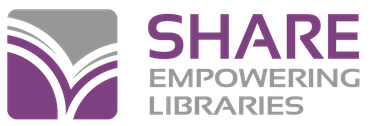It appears that in some cases, parts of ScrewDrivers Version 4 get left behind even after uninstalling it. As a result, this causes delays when trying to print from Polaris.
UPDATE: We now have a script that will clean up any remnants of ScrewDrivers from your computer. You can download it from here:
ScrewDrivers-Cleanup.zip
After the file is downloaded, you'll need to do the following:
1) Close out of Polaris!
2) Double-click or open the ScrewDrivers-Cleanup.zip file. You should see the following items:
- A folder called Windows 7 Users Run This First
- A file called read this first. (covers pretty much everything shown here)
- The script called ScrewDrivers-Cleanup.ps1
3) In the top-left hand corner, click the Extract button, and then Extract All:
4) In the Extract Compressed (Zipped) Folders window, click Extract:
You should now see a new window with the exact same files:
5) If your computer is running Windows 7, double-click the Windows 7 Users Run This First folder, and then double-click the appropriate PowerShell 3.0 patch (64-bit version should work for most computers. If it doesn't, use the 32-bit version).
Once the PowerShell 3.0 patch is installed, you'll have to restart your computer. Come back here after your computer is done rebooting. :)
If your computer is running Windows 8.1 or 10, you can skip this step. Continue to Step 6 below.
6) Now, right-click the ScrewDrivers-Cleanup.ps1 file and then left-click Run with PowerShell.
A blue box will pop up for a second or two followed by the box "Do you want to allow the following program to make changes to your computer?" Click Yes to continue.
7) Back in the blue box, you may be asked to change the execution policy. If so, type Y for yes, and then press Enter on your keyboard.
From here you'll very likely see a lot of red text. Ignore this, as this script is meant to clean up more than just ScrewDrivers.
Once the script is done, one of four things will happen:
A) A message that says Cleanup successful will appear. Congratulations! Close the PowerShell box and pat yourself on the back! :)
B) A message that says Server needs to be restarted. Restart now? Y/N Save your work, close anything that's open, type Y and then press Enter to restart your computer.
C) A message that says Cleanup failed. Manual cleanup required. In most cases, the script cleaned up enough of ScrewDrivers to fix the problem, so you can go ahead and close the PowerShell box anyway.
D) The box may disappear within seconds. If this happens, then there may be security restrictions on your computer that prevents scripts from running. In this case, you can call Brandon at 618-656-3216, Extension 440 so he can help you get past this step.
In all three cases, ScrewDrivers Client V6 will need to be reinstalled. You can download it from here:
- For 64-bit Windows (which most Windows PCs are running at the time of this article)
- For 32-bit Windows (if the 64-bit version doesn’t work for you)
Now go back into Polaris and see if you can print without delay. If this does not resolve the problem or the problem reoccurs, please submit a Help Desk ticket.