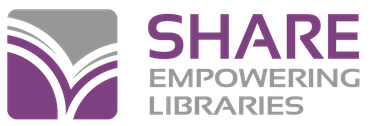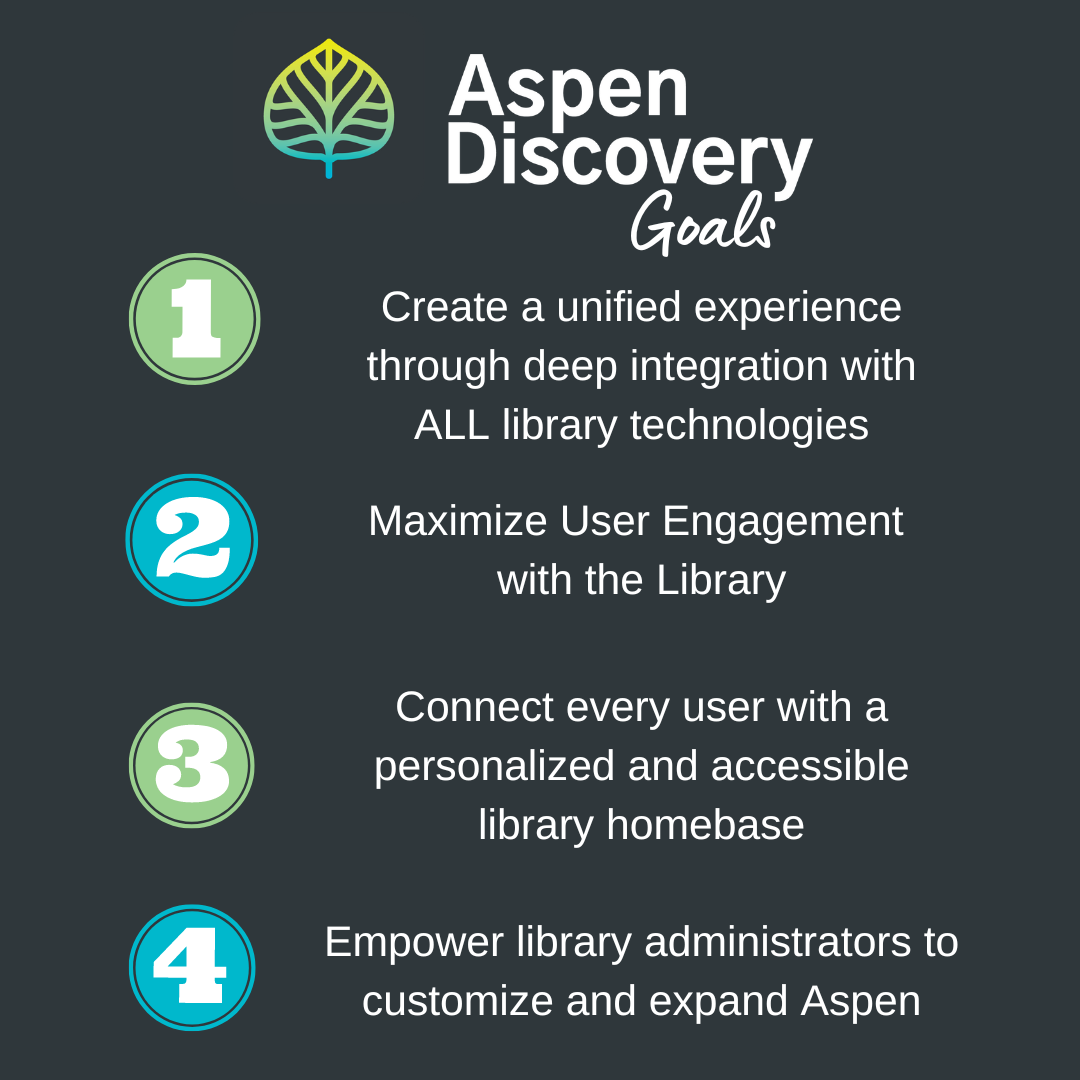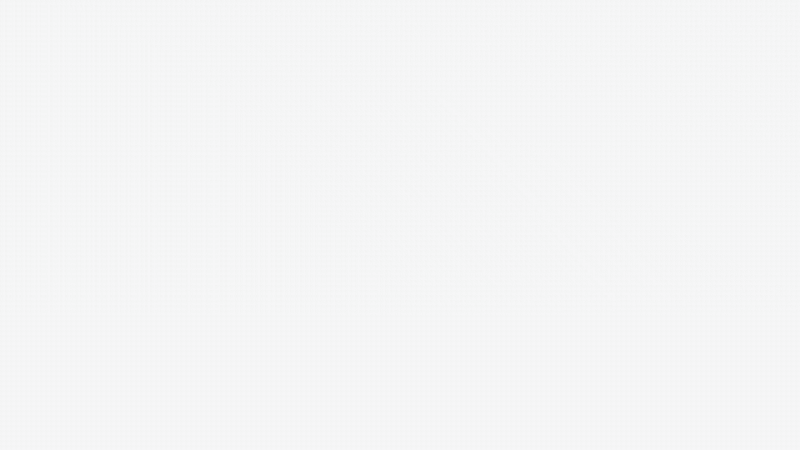Are you ready for Aspen Discovery?
Your patrons will love being able to search for and discover the items they need more quickly. SHARE staff is working with the team at ByWater Solutions to develop a smooth and efficient implementation process scheduled to begin this fall! To help you feel more prepared, we’ve added more questions to the FAQ below. Be on the lookout for more detailed information in your inbox in the coming weeks.
Maximize your users' experience!
For the past year, SHARE committees have been reviewing new technologies, including something called a “discovery layer,” which would integrate with Polaris and replace our existing Online Public Access Catalog (OPAC), PowerPAC. After careful review, the SHARE Circulation & Resource Sharing Committee determined that Aspen Discovery, from ByWater Solutions, would be the best fit for our member libraries.
SHARE Catalogs
We now have a page that lists all of our SHARE member library catalogs!
More E-resource Access in Aspen
Does your library provide e-resources other than hoopla, CloudLibrary, or Libby for patrons? The SHARE team is now working on adding a variety of additional e-resources to your Aspen catalogs, through a manual upload process. We are now adding MARC records from CreativeBug, Gale eBooks, Inkie.org, Kanopy, and more. The Aspen Discovery Help Center provides an excellent list detailing which e-resources are best added via sideload and which are better promoted with either a menu link or a placard. If you have more e-content that you would like included in your Aspen catalog, please submit a SHARE Help Desk ticket with your request.
EBSCO Database Package
SHARE has integrated the EBSCO statewide databases package into the Aspen catalog! The search functionality will search all databases. If you would like to highlight specific resources, you can also add a menu link or a placard to promote the services you offer. For help with these or any other Aspen resources, please submit a Help Desk Ticket.
Illinois Digital Archives Now Available
Do you want to add local history resources? Aspen can also integrate the Illinois Digital Archives (IDA) in Aspen, by adding a dropdown option to search “History & Archives.” Take a look! If you would like IDA included in your Aspen catalog, please submit a SHARE Help Desk ticket with your request.
SHARE Mobile App
One of the most frequent questions we’ve received about Aspen is how it integrates with the SHARE Mobile Library App. As we finish implementation later this fall, SHARE will start discussions about what comes next. We will likely have a few options, such as getting the SHARE Mobile app to pull from Aspen rather than Polaris or switching to an Aspen-specific app. Your library’s Aspen site is mobile responsive. Patrons that prefer the Aspen interface can simply navigate to your Aspen URL via the web browser on their device.
Aspen Web Builder
Did you know that Aspen offers a web-building tool? The Aspen Web Builder is available to member libraries at no cost! The SHARE team will be working on migrating catalogs in the fall, but this will be a later phase in the Aspen project. Be on the lookout for more training regarding Aspen Web Builder in the near future!
Aspen Discovery offers a much better user experience, and offers some additional features, including:
More relevant search results Integrated e-resources, like:
- EBSCO
- cloudLibrary
- hoopla
- OverDrive
- and more!
Grouped Works Integrated events Better discovery — one search for all library resources!
- Browse categories
- Collection spotlights
- Featured resources
- Illinois Digital Archives
- Website indexing
- Placards
Readers' advisory content, such as:
- Staff lists
- User ratings, reviews, and sharing
- Movie ratings
- Series information
- Readalikes "While You Wait"
- The New York Times bestsellers lists
And other additional features
- Modern searching, which includes:
- Autocorrect
- Similar searches
- Spelling suggestions
- Ten different languages
- Accelerated Reader levels
- Novelist integration (if subscribed)
- Author biography (Wikipedia)
- Saved searches (lists, RSS, email, Excel)
- Masquerade Mode
- Customization/branding/messages/promotions
Aspen User Experience Training
Unable to attend a live session of our Aspen User Experience trainings? Watch the recording of the Dec. 13 session below.
Web Builder Training
On March 26 2025, Esther Melander led a training session on the Aspen Web Builder. See below for a recording of the training.
Aspen Customization Resources
Bywater Solutions created a website with easy-to-follow video instructions forcustomizing your Aspen site. You can find infromation for setting up your themes, browse categories, menu links, and more!
Aspen Marketing Materials
To help your patrons and library staff with the transition to Aspen, we have prepared marketing materials for your use! Below is a PDF of each resource and a link to each Canva template that you can customize with your library's logo and contact information. For questions or concerns regarding marketing materials for Aspen, please contact Jace Cook.
PDF Format
Aspen Quick Start Guide – Patron Facing/Library Staff
Aspen Social Media Post PNG - Patron Facing
Aspen Social Media post JPG - Patron Facing
Aspen Bookmarks: Singles – Patron Facing
Aspen Bookmarks: 4up – Patron Facing
Canva Templates
Aspen Quick Start Guide – Patron Facing/Library Staff
Aspen Social Media Post – Patron Facing
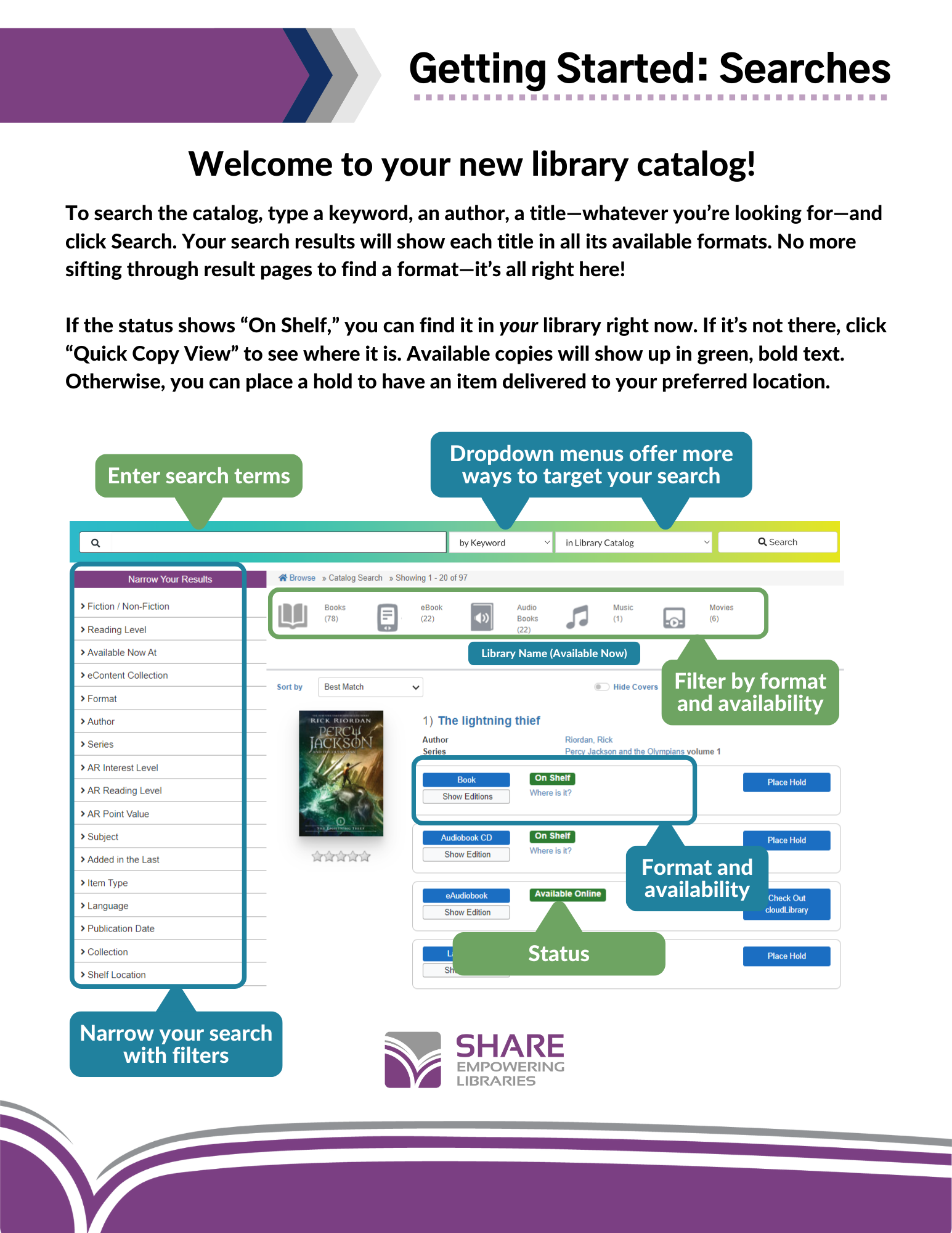
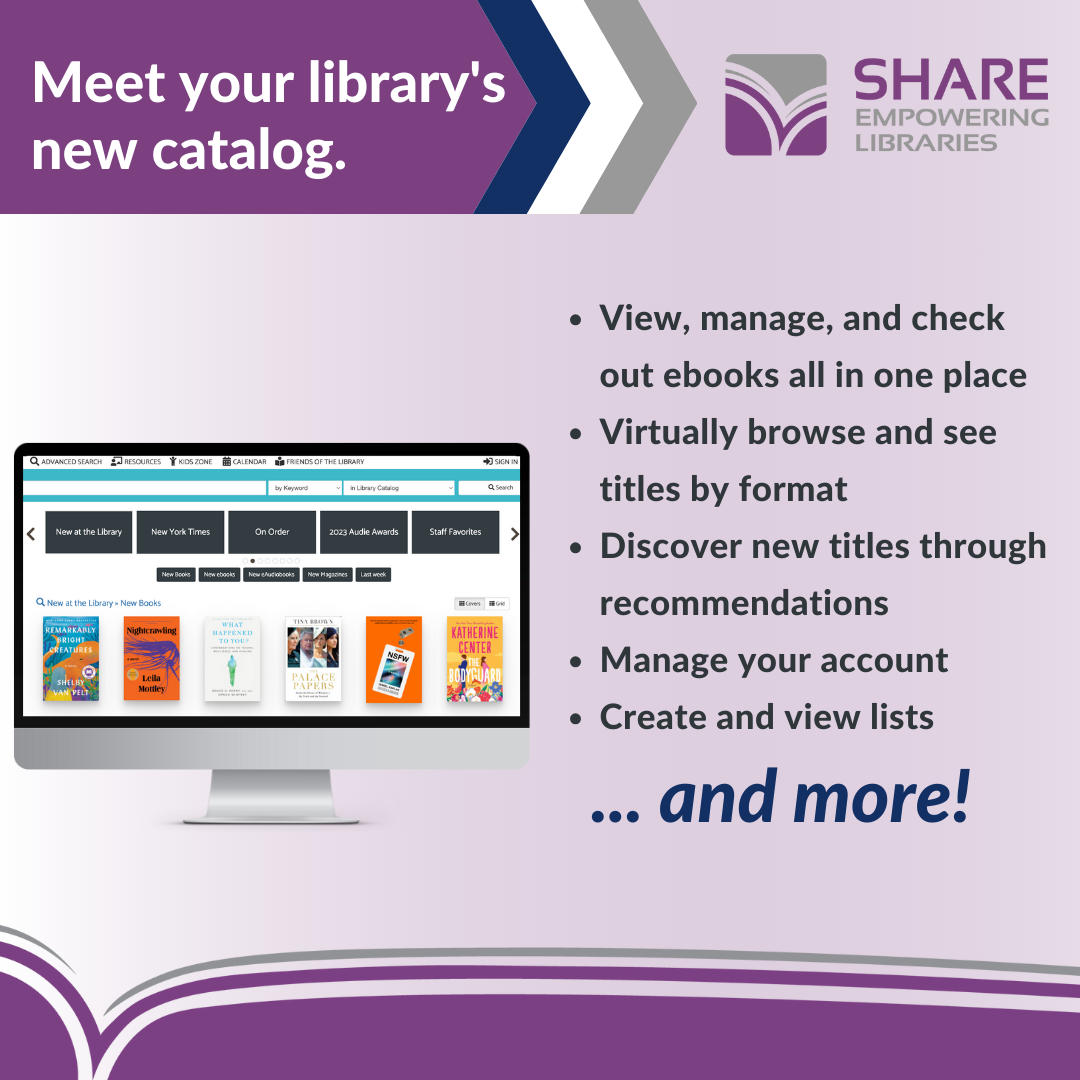
Welcome to Your New Library Catalog! Video for Patrons
Have more questions about Aspen Discovery?
Frequently Asked Questions
-
Access & Data Organization
-
How will patrons sign in to Aspen?
Patrons will sign in with the same username and/or barcode and password that they currently use for Polaris.
What is the Aspen link for my library?
You will use your existing illshareit link from the SHARE Library Locator page. Please ensure that any URLs on your website currently directing to your Polaris catalog are changed to https://{librarycode}.illshareit.com. It will be rerouted to the new Aspen catalog when you go live. The URLs that are formatted using search.illinoisheartland.org will continue to point to the old catalog indefinitely, so it is very important to make sure the link is correct.
How can I search another library's catalog?
We have a full list of all of the Aspen catalogs that you can use to search.
How do I embed the library catalog on the library’s website?
If you have a catalog search box embedded on your website, you’ll need to make that point to Aspen after you Go Live as well. You can find those embed codes here. Just scroll down to ‘Embed an Aspen Catalog Search Box on your Website’ for detailed instructions.
Does the content carousel still work?
The content carousel still works, but it links back to the old catalog and is very limited on what it will display. You can create a new carousels with a "Collection Spotlight" that you can embed on your website. You can find the embed codes and instructions on how to create a Collection Spotlight here.
When you log in, does it automatically redirect to your library’s page?
It would depend on what URL the patron used to access the database. If they access Aspen through your library’s catalog URL, it will automatically give preference to your materials when the patron is searching. It will not redirect a patron to their “home” library based on where the patron is registered unless they are making a payment.
Will the patron be able to sort by their home library?
Users will see toggles at the top of the catalog based on the URL the patron is using. It will show SHARE Libraries, {Member Library}, Available Now in Library, and Available Now Online. If the patron clicks on the “Availability” link, they will see that member library first, then all other libraries in an alphabetical list.
SHARE – showing all items that are available with the patron’s library card across the entire consortium.
{Member Library} – shows everything available at that library or library and branches. In a preview of the record, the member library’s records will display first.
Available Now in Library – shows physical items that are available for checkout anywhere in the consortium.
Available Now Online – shows digital materials that are available for checkout.
Will libraries with multiple branches have multiple URLs?
For public libraries, the main branch is the main OPAC page. We can set up branch computers with a special OPAC link.
How will libraries with multiple branches show different hours for different locations?
There is a dropdown for each location, showing information about each location.
Can library hours be updated for holiday closures?
Yes, holidays can be added in your library system settings.
What accessibility features are available in Aspen?
Aspen has Dark Mode, which can be turned on by selecting "Display Options" from the account menu. Change the display mode from SHARE to Dark Mode, and the page will update.
Is there a Kids Catalog?
Elementary Schools have been set up specifically with individual kids catalogs! For public libraries, we do have a shared kids catalog that you can provide to families or use for your public catalog computers.
There are two versions:
and one with browse categories:
kids.illshareit.com/Search/Home?browseCategory=zeds_newitems_juvenileya
How can I update my WorldCat settings?
Aspen uses a keyword search, so you will have the same URL for all categories, including ISBN, ISSN, and OCLC number, adding "Search/Results?lookfor=" after your illshareit.com Aspen address. Here's an example: https://allp.illshareit.com/Search/Results?lookfor=
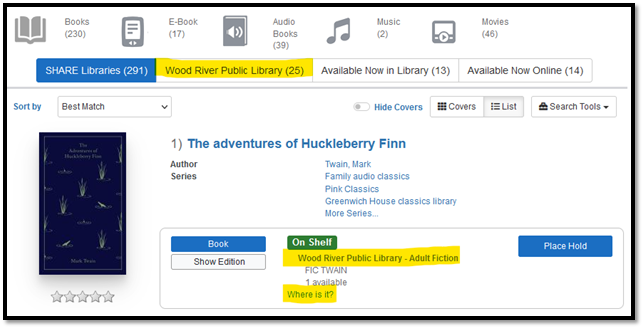
-
Browse Categories
-
Do you have to be an acquisitions library to have the “Coming Soon” Browse Category?
The Coming Soon category pulls from On Order and In Process records. If you don’t use those statuses, you may want to take out the “Coming Soon” browse category.
How are the Browse Categories developed?
To see what a browse category is based on, click on the magnifying glass at the top. Browse categories can be created from either searches or lists.
-
Cover Images
-
If a title is too old to have a cover, is there any option to upload an image?
Yes, we have a subscription to Syndetics, which pulls the cover art, and we can upload images there. Please reach out to SHARE Assistant Director Jennifer Baugh.
-
E-Resources
-
What digital content will be set up in Aspen?
If you have accounts with OverDrive/Libby (formerly Overdrive), cloudLibrary, hoopla, or Boundless (formerly Axis360) these are set up and working for you within Aspen. There are other e-resources vendors that we will be working to add in later phases of the project. Patrons will also have access to Digital Library of America and the Illinois Digital Archives.
Will patrons still need to go out to cloudLibrary, hoopla, or Libby to place holds or check out items?
No! The patron will be able to place holds and check out directly through Aspen, using Polaris API, which connects to those third-party vendors. Patrons can place items on hold, check out items or holds, renew titles, and return items early all within Aspen. Checked out items will also show in their online account in Aspen. If they have Reading History enabled, once they start using Aspen, their digital reading history will also be included in one place in Aspen.
Why does hoopla say my patron has zero checkouts remaining when they have never used the service?
Patrons will need to register for a hoopla account before they can check a title out through Aspen. If they don’t have an account, they will get an error message that says they have zero hoopla checkouts remaining. It’s a quick and easy fix!
Once the user registers in Hoopla, usually by selecting their library, putting in their library card number (and sometimes pin), and registering their email address, the connection with Aspen is almost immediate.
Will patrons see content that our library doesn’t subscribe to?
The content that comes through is based on the URL that the patron is using. If the patron is logged in to a library that is different than their home library, they may see e-content that is different than what they have access to. If the patron tries to check out an e-book or other digital title from a vendor that their home library does not subscribe to, they will get an error message. They can use the catalog for their home library to see all digital titles that are available to them.
If my library doesn't subscribe to cloudLibrary, can we exclude that vendor from our results?
Yes! We would just exclude that API from your library’s custom catalog.
Why does it show check out to Kindle and check out to e-book for Libby records?
Libby has both the e-book (called epub) and Kindle versions embedded in their app, but Aspen separates them out. The patron can then check out the version that is best for the device they want to read them on.
Do digital magazines from Libby show up in Aspen?
Yes, if you subscribe to magazines in Libby, they will show up.
Will patrons see e-resources that are checked out in Libby or cloudLibrary in Aspen?
Yes, patrons will see and have access to current checkouts and holds from e-resources like cloudLibrary and Libby in their Aspen account.
What is Side Loaded E-Content (Side Loads)?
Aspen Discover supports other vendors via Side Loads, such as Chilton's, Gale, Kanopy, and Tumblebooks. Review the Aspen Discovery Help Center for more examples.
-
Facets
-
What are Facets?
Facets are scoping options (menu on the left-hand side of the screen) that include available dates, branches, collections, and many more.
What is the difference between the Shelf Location versus Collection Facets?
Shelf Location is referring to where the item is located at your specific library and pulling the data from your item record.
Collection is a grouping that has been done, usually for intended audience or type of material, and pulling the data from your item record.
-
Grouped Works
-
What are Grouped Works?
Grouped Works are the way that Aspen Discovery sorts information, which combines title and author into one entry, while still utilizing existing MARC data for all records. To combine the records, Aspen groups records of the same title, author, language, and expression of the work. For example, books, e-books, and audiobooks would be grouped together, while movies or soundtracks would be separate entries. Aspen will also look across your formats to group versions/editions together.
Are the search results with grouped works going to be the same in the SHARE Mobile Library App?
Right now, the results will still show the old PowerPAC results. This may eventually change.
-
Holds
-
How are holds routed?
Aspen will streamline patron choice based on the Grouped Works feature. Aspen considers availability, hold queues, and item location. Aspen tries to help the patron find the item quickly and reduce sending through delivery unnecessarily.
Here is an example from the Wood River catalog, with a search for The Adventures of Huckleberry Finn. If you click Show Editions, you will see the library’s records first. The results will always be sorted differently, based on the availability of the item and the catalog that is being used. When the patron places a hold, they will actually be placing a hold on that first record.
As you see here, the first entry listed is at Wood River Public Library and is currently on the shelf, so the patron will get that copy first unless they place a hold on a specific edition. If the library does not have an available copy, it will follow existing Polaris routing sequences and hold rules.
Can we turn off the item that shows the numeric position in the holds queue?
Unfortunately, no. This is a default setting in Aspen, but we have requested development for an option to turn this off.
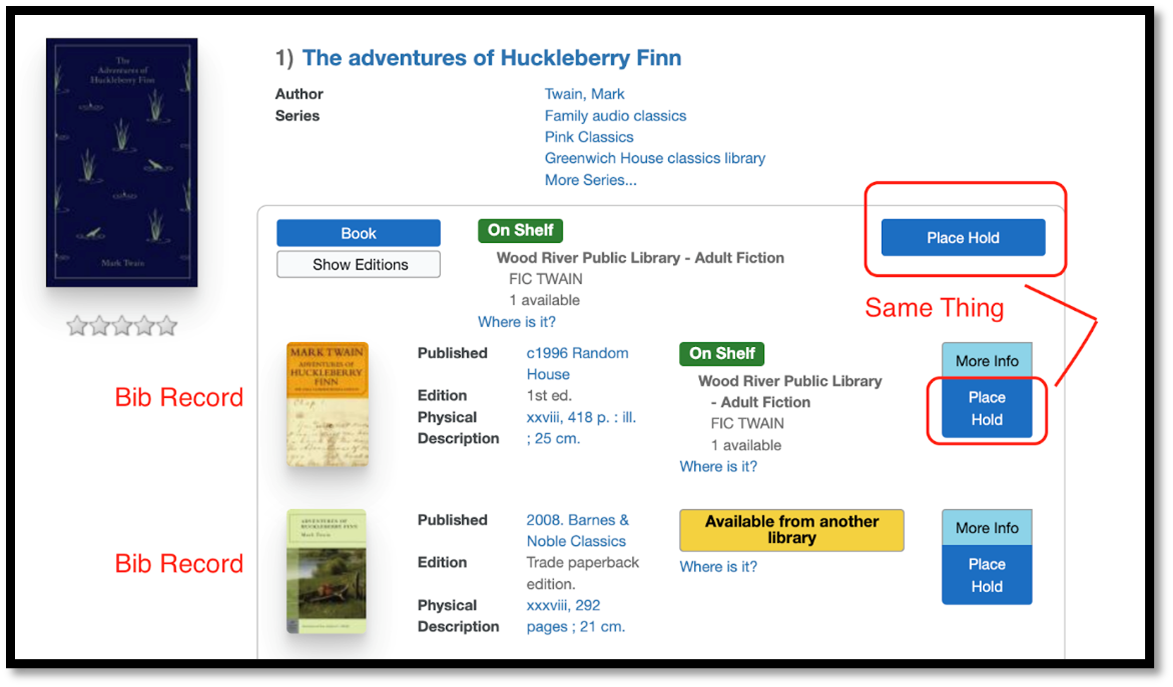
-
Linked Accounts
-
I see Linked Accounts. Is that the same as the associated accounts in Polaris?
No, this is an option for a patron-driven option where the patron can add multiple barcodes and passwords to keep track of items checked out, holds, fines, etc. Patrons are notified that their accounts are linked, and there is an option to disable account linking. This is similar to how patrons can manage multiple accounts in SHARE Mobile Library App. This feature does not include reading history and would not affect blocks or any other account management on the staff side.
-
Lists/Reading History
-
How can patrons get their lists from the old catalog?
A patron can log into their online account and select “Your Lists.” At the top of the page, they can click “Import from Old Catalog.”
Is Reading History searchable?
Yes, you can enter a keyword into the search bar at the top of the Reading History page.
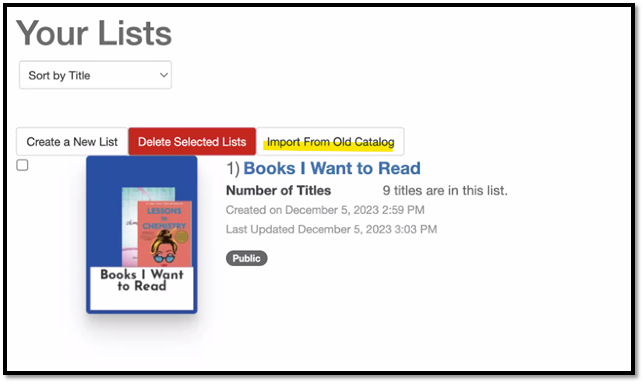
-
Masquerade Mode
-
What is Masquerade Mode?
Masquerade Mode is an Aspen feature for all front-line staff to be able to assist patrons with the catalog and their online account. To enter Masquerade Mode, login as a staff member, navigate to your name, and select Masquerade from the dropdown menu.
Why would you use Masquerade Mode?
This feature helps to see the same screens that the patron sees, and you will never have to ask a patron for their password. This is helpful when you are trying to troubleshoot, especially over the phone. You can see checkouts and holds (including e-resources), renew items, and cancel/suspend/reactivate holds.
Why can’t I see the patron’s Reading History in Masquerade Mode?
The patron’s Reading History is disabled in Masquerade Mode for their privacy.
Will Masquerade Mode lock the patron out of their account?
No, though two staff members can’t be in the same patron account at the same time.
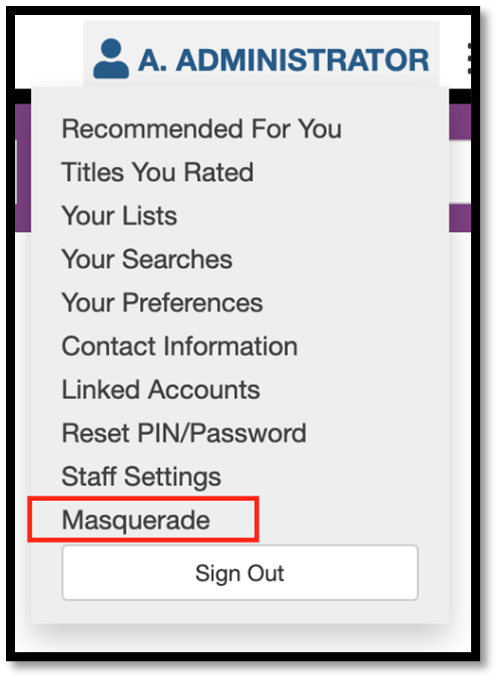
-
Patron Accounts
-
What can patrons change on their record in Aspen?
They can reset their password or change their username. They may also be able to register for a library card or update their email address or phone number, but only if your library allows that in the Polaris administration settings. Aspen will not allow patrons to change their address. For more information on what your library allows, please reach out to SHARE Administrative Services Manager, Dena Porter.
If someone updates their account information, will the library get a notification?
If it is an email or phone number change, it follows the same workflows that you have set up in Polaris administration. You can check with Dena Porter to check your notification settings.
-
Payments
-
Can you use Square or another credit card processor for patrons to pay online?
Yes, that can be set up in your library’s Aspen Administration. Please contact Dena Porter to add a payment vendor.
Does the patron payment go to the home library where the patron is registered or the library/catalog URL that the patron was using for Aspen?
The patron will be directed to the payment site of their home library if they select the option to make a payment.
-
Placards
-
What are Placards?
Placards are like strategic advertisements that can help you promote resources, events, lists, and more! When users perform catalog searches that match keywords or phrases you specify, your placard will appear above the search results. Here's an example of a placard promoting Illinois Libraries Present.

-
Privacy
-
What are the privacy considerations for reading history?
If the patron wants to record their reading history, they have the option to turn that feature on, if the library allows it. There’s a button that says “What’s This?” that gives more information about how to use the feature, along with options to delete the full history or delete specific titles.
How is patron privacy protected?
Aspen Discovery allows patrons to opt in to tracking some data to enhance their use of the library catalog. Examples of this kind of data include reading history, reading lists, saved searches, and reviews. For ByWater partners using Aspen's Masquerade Mode feature, library staff with permissions in Aspen might also have access to some of this data. ByWater Solutions has a Privacy Policy that governs the treatment of data in our systems and by our staff. Where library staff has access to patron data, that library's policies govern access to that data via the methods where staff has access in Aspen Discovery.
-
Readers' Advisory (Recommended for You, While You Wait, You Might Also Like)
-
How is the “Recommended for you” category developed?
It comes from titles that the patron has rated. You can also adjust any ratings that you have previously left.
What is While You Wait or You Might Also Like?
This is a neat feature that will populate similar titles that are available when your patron puts in a hold request. There is also a “You Might Also Like” button associated with each title in the patron’s Checked Out Titles and Reading History pages.
Do these recommendations change or always stay the same?
The recommendations may change, based on the availability of the original recommendations.
-
Reports
-
How can I get data about Aspen usage?
Reports are now available for all library admin accounts! Reports about ILS usage (like the number of holds placed) are available at Aspen Discovery Administration -> ILS Integration -> Dashboard. More data about page views or sessions is available at Aspen Discovery Administration -> System Reports -> Usage Dashboard. This will show data across SHARE. At the top of the dashboard, change the "Instance to show stats for" dropdown to your library, using your SHARE code.
-
Troubleshooting
-
Why aren’t the items I checked out showing up in Aspen?
It may take about 15 minutes to refresh the catalog after something has been done in Polaris. There is also a refresh button in the patron’s account under “Checked Out Titles.”
How do I get help with the Aspen OPAC?
You can submit a help desk ticket to the SHARE team. Select Aspen PAC Questions in the Category drop-down menu.
Aspen Discovery for Public Libraries
Aspen Discovery for Schools
Aspen Discovery for Academics
If you need more information about Aspen, please contact Cassandra Thompson.