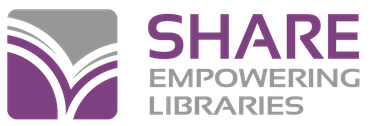Overview
- Run Request Manager "Pending" list every day library is open
- Run Request Manager "Unclaimed" list every day library is open or at least once a week
- Pull Request Manager "Held items to transfer" items every day library is open
- Run other "Housekeeping" reports as time permits
A Request Manager Instructions
-
1 Run the "Request Manager" pending list at least once a day on days the library is open
The list can be printed from the "Request Manager" icon displayed behind the red marble (circulation) or clicking Circulation Request Manager from the shortcut bar.
 You can also pull a report of your holds from: Utilities Reports and Notices : Circulation / Holds / Hold Requests To Fill
You can also pull a report of your holds from: Utilities Reports and Notices : Circulation / Holds / Hold Requests To Fill -
2 Pull the items on the list
If you are unable to find an item and feel the item is missing, change the status of the item to "Missing" which will pass the hold on to the next library and prevent the item from appearing on future reports. If you have barcoding permissions, follow these steps to make the change. If not, have someone with barcoding permissions make the change.
From the "Request Manager" window:
- Right Click on the item / Links / Item Record
- Change the Circulation status to "Missing"
- Save the change.
-
3 Check each item in to fill the hold
Place the appropriate routing slip on the item and send it in your next delivery pickup.
Item specific requests can only be filled by your library and can be identified by this symbol to the right of the collection when you are looking at the "Request Manager" from the icon behind the red marble and by the words "This Item Only" at the left of the item listing on the Hold Requests To Fill report.
to the right of the collection when you are looking at the "Request Manager" from the icon behind the red marble and by the words "This Item Only" at the left of the item listing on the Hold Requests To Fill report.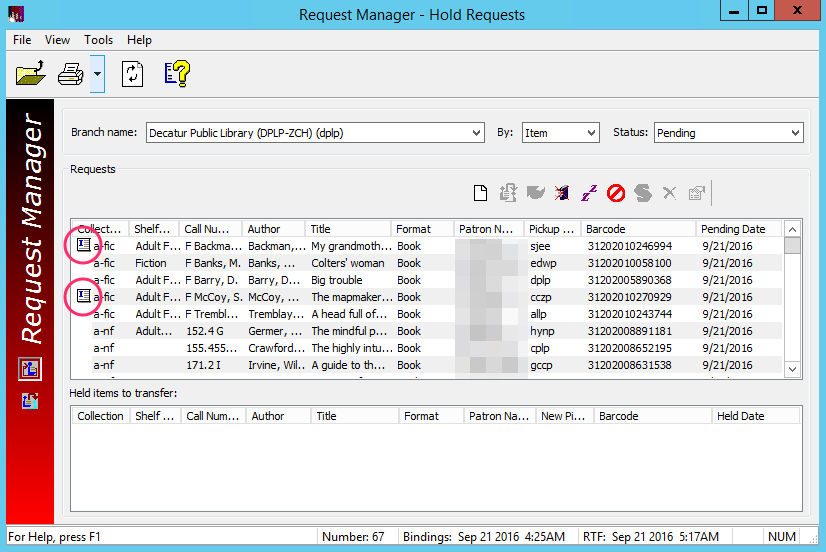
-
4 Mark items as "Ask Me Later"
For all requests you are unable to find immediately or if you know that you will not be able to retrieve the items today, select the request(s), right-click and select "Ask Me Later" or click
 to move the request(s) from your library's pending list to the next library. They are moved to the next library's pending list immediately. Unlike "Deny", which removed the item from eligibility to fill the request, "Ask Me Later" leaves the item eligible to fill the request, giving your library another chance to locate the item if it is not filled by other libraries.If you have the only available copy of the requested item, you cannot use "Ask Me Later".
to move the request(s) from your library's pending list to the next library. They are moved to the next library's pending list immediately. Unlike "Deny", which removed the item from eligibility to fill the request, "Ask Me Later" leaves the item eligible to fill the request, giving your library another chance to locate the item if it is not filled by other libraries.If you have the only available copy of the requested item, you cannot use "Ask Me Later".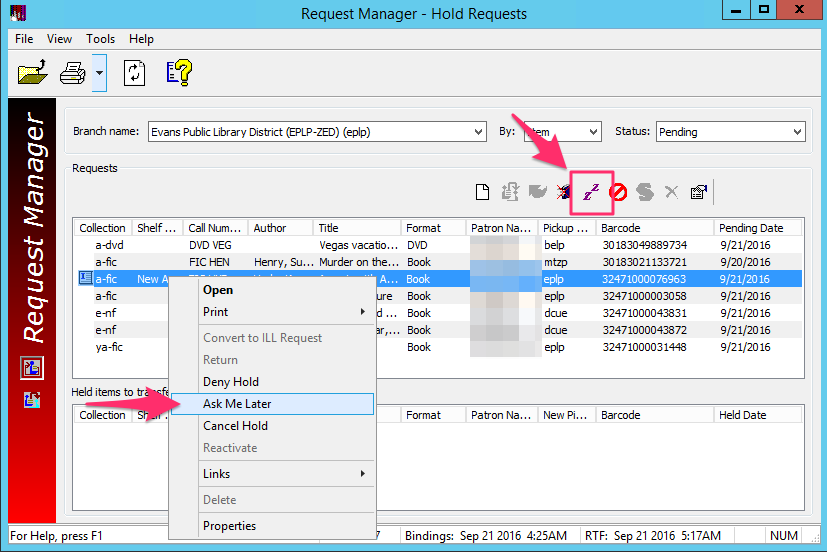 Using the "Ask Me Later" feature will move holds down the line faster so that they may be filled quicker since holds move from one library to another immediately (they do not have to wait for a process to run).
Using the "Ask Me Later" feature will move holds down the line faster so that they may be filled quicker since holds move from one library to another immediately (they do not have to wait for a process to run).Deny Function
Use of the "Deny" function is NOT recommended. The "Deny" function passes the item on to the next library but prevents the request from ever returning to your library. If your copy is the only copy available and the hold is denied, the hold request doesn't move on and also doesn't let the patron know that the item isn't available. The hold remains active until the hold expires. This leaves the patron wondering why the item isn't being filled because the item appears to be available.
Cancel Function
Use of the "Cancel" function should only be used when your library has the very last copy of an item and it has become: Missing, Lost, or Withdrawn. DO NOT cancel a hold because you do not want to send the item.
B Unclaimed Holds
- 1 Under the shortcut bar, Circulation Request Manager.
- 2 Change the status of the report from Pending to Unclaimed using the drop down menu.
- 3 Any item on this list should be pulled from your "hold" shelf. Check the item "in" to return the item to its home library or to fill the next hold.
- 4 Items should remain available on your "hold" shelf for 7 days. The hold request status becomes unclaimed at 11:59 pm on the last day the item is held. The system takes into account the dates closed when calculating the last day the item is held.
C Held Items to Transfer
- 1 Pull all items list in the "Held Items to Transfer" section at the bottom of the window from your being held shelves.
- 2 Check the items in to get them rerouted to the proper pickup location.
D Other "Housekeeping" Suggestions Related to Holds
-
Active Hold List
"Active" holds are waiting for an item to become available. Most holds with the status of "Active" are working correctly but you may want to check older holds periodically to be sure. These items may be found by looking at the "Request Manager" with "By:" set to "Pickup" and "Status:" set to "Active". Sort the list by "Activation Date" and check the older requests. If there is no apparent reason why the hold has not been filled, cancel, delete, and replace the hold for the patron. This process may be necessary when there is only one available item to fill a hold and Request Manager was not completed by the owning library that day. These items do not print on the "Item Specific Hold Report".
-
Shipped
Sometimes items get "lost in transit". This list will show all items being sent and the date which they were shipped. The goal is to track down items that should have arrived by now.
- From the Polaris Toolbar click Circulation / Request Manager.
- Change the Status drop down menu to "Shipped".
- Sort the list by Shipped Date.
- Any items with a Shipped Date of 2 weeks ago or more should be investigated.
- Open the item record and click on History (yellow and red arrow icon on the left hand menu).
- Contact the Library listed in the Location column and see if the item is lingering there.
- If the situation cannot be figured out contact the owning library (if different from the one who last had it) to reach a resolution.
- If the item cannot be located a new hold will need to be placed on the patron's behalf.
Deleted, cancelled & not-supplied holds delete automatically in 30 days.
Gotchas
What if ? ... |
Action to take |
|---|---|
| I cannot locate an item on the Request Manager list | Either select the item and click on the "Ask Me Later" icon or change the item status to missing |
| An item is on my list but it is new and I do not want to send it | Mark the item holdable for my patrons only |
| I do not want to send the item right now but will at a later date | Select the item and click on the "Ask Me Later" icon. The item will pass on to the next library and will eventually come back to you if it isn't filled |
| A patron has indicated that they have been waiting on an item for a long time | Either call up the hold request from the patron's record or run the "Active" list from Request Manager. Check to see if there are any copies available to fill the hold. If all copies are checked out, do nothing. If there are copies available, cancel, delete and replace the hold. There may be more than 1 bib record for the item so you will want to check them all for availability. |
Know Hold Issues
Incorrect Volume Information
When holds are placed on bibs that have items attached with information in the volume field, you are required to select from a window. If you make a selection, the hold is placed either on a single item or only the items that contain that exact volume information. There should only be volume information in serial records, bibs with different volumes attached, and dvd/video sets.
How this is being corrected:
- The cataloging staff is constantly correcting the volume information which in many situations means the information in the volume field is being moved to a different field.
- The holds on the items are being cancelled and replaced once the item record has been corrected.