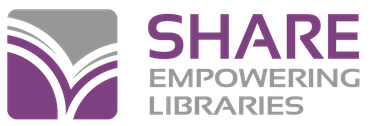At this time, only overdue/bill notices, and your library’s list of items to pull for holds are available in Leap; all other reports will need to be run in the Polaris staff-client.
Available Report Formats
All reports can be generated in the following formats: Adobe PDF, HTML 4.0, MHTML, Excel, CSV (Excel-comma separated values), and Word.
To generate the report in a format other than PDF, use either of these methods:
Click the down arrow next to the print button icon on the Polaris Reports window (upper right-hand corner) and choose another format.
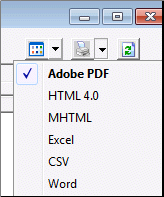
You also have the option to right-click on the desired report, select “Output Type” then chose the format before you select the report to print. Then, just double-click on the desired report and follow the setup prompts.
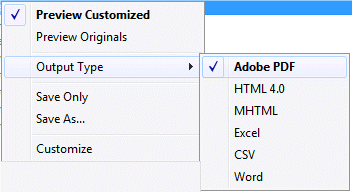
Refreshing Reports
When you open Reports and Notices, if a report has been created, moved, or recently modified, staff will not see the changes. To view these changes, the reports need to be refreshed on the server. When you have Reports and Notices open, you will need to click on the small icon for “Refresh Reports.”
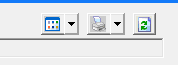
If there is a report you use often, you can make it available in your library’s Custom folder. Right click on the report and select “Customize.” The report is now in your library’s Custom folder.
Daily Report Suggestions
Overdue and Bill Notices
Many patrons have opted to get their notices and notifications electronically, but many patrons still want to receive their notices and notifications via mail. If you are not running, printing, and processing your overdue and bill notices, then your patrons who have elected not to get electronic notices and notifications are not getting those notices. SHARE recommends running your overdue and bill notices daily, but we understand that this is not always possible. If your library is unable to run them daily, then try to run, print, and process them at least twice a week.
To Print: From the Polaris toolbar, click Utilities->Reports and Notices->Overdues->Overdues Full Page Mailer
For Bills: From the Polaris toolbar, click Utilities->Reports and Notices->Bills->Billing Full Page Mailer
For both notices, you will get a pop-up box asking if you would like to post to the database, when this pops up be sure to select ”Yes.”
Unclaimed Checklist This report will show what items on your holds pick-up shelf have an expired pick-up by date.
To Print: From the Polaris toolbar, click Utilities->Reports and Notices->Circulation->Holds->Unclaimed
Checklist
Holds Requests to Fill This report will show what items have been requested by your patrons and patrons from other libraries.
To Print: From the Polaris toolbar, click Utilities->Reports and Notices->->Holds->Hold Requests to Fill
Daily Cash Drawer This report will show completed financial transactions at a workstation, including any payments, charges, and waived.
To Print: From the Polaris toolbar, click Utilities->Reports and Notices->Public Services->Patron Financial->Daily Cash Drawer
Weekly Report Suggestions
Text Delivery Failure This report will notify you of any text messages to patrons that could not be delivered.
To Print: From the Polaris toolbar, click Utilities->Reports and Notices->Notices->TXT Delivery Failure Report
Email Delivery Failure This report will notify you of any email messages to patrons that could not be delivered.
To Print: From the Polaris toolbar, click Utilities->Reports and Notices->Notices->TXT Delivery Failure Report
*If your library subscribes to the Polaris Telephony Service, there is a report for Telephony delivery failure. This report will notify you of any Telephony messages that could not be delivered.
To Print: From the Polaris toolbar, click Utilities->Reports and Notices->Notices->Telephony Delivery Failure Report
Receipt Delivery Failure This report will notify you of any receipts that could not be delivered to patrons.
To Print: From the Polaris toolbar, click Utilities->Reports and Notices->Circulation->Receipt Delivery Failure
Monthly Report Suggestions
Statistical Summary Gives an overview of monthly activities that will include:
- Total bibs owned
- Total items owned
- Total items withdrawn
- Total patrons
- Check outs (includes all items checked out from your location)
- Check ins
- Number of overdue items that were checked in
- Holds placed
- Holds satisfied
- Holds cancelled
- Bib, authority, and items added and deleted
- Patrons added and deleted
- New charges
- Money collected
- Refunds
- Amount waived
- Credits
- Total outstanding fines
- PAC statistics: logins, online registrations, holds placed, holds cancelled
To Print: From the Polaris toolbar, click Utilities->Reports and Notices->System->Statistical Summary
If you would like more information about the total circulation number, try one of these:
Item Circulation by Collection This takes the total checkouts from the statistical summary and displays them by collection code. It lists renewals in a separate column.
To Print: From the Polaris toolbar, click Utilities->Reports and Notices->Circulation->Item Circulation By Collection
Circulation by Items Loaning Branch This takes the total checkouts from the statistical summary and displays them by owning library and then by material type code.
To Print: From the Polaris toolbar, click Utilities->Reports and Notices->Circulation->Circulation by Item’s Loaning Branch
Item Circulation Statistics This takes the total checkouts from the statistical summary and displays them by material type code.
To Print: From the Polaris toolbar, click Utilities->Reports and Notices->Circulation->Item Circulation Statistics
Patron Circulation Statistics This takes the total checkouts from the statistical summary and displays them by patron code.
To Print: From the Polaris toolbar, click Utilities->Reports and Notices->Circulation->Patron Circulation Statistics
For Monthly Financial Transactions, try one of these:
Financial Transaction Summary by Fee Reason Generates financial transactions by the fee reason (such as overdue item) listing: transaction date, payment method, operator, patron barcode, and amount.
To Print: From the Polaris toolbar, click Utilities->Reports and Notices->Public Services->Patron Financial->Financial Transaction Summary by Fee Reason
Financial Transaction Summary by Payment Type This report generates financial transactions by the fee reason (such as overdue item) listing transaction date, reason, item barcode, title, operator, computer name, patron barcode, and amount.
To Print: From the Polaris toolbar, click Utilities->Reports and Notices->Public Services->Patron Financial->Financial Transaction Summary by Payment Type
Items Lost and Returned but Still Charged to Patron This report will show items that have been returned but are still charged to the patron.
To Print: From the Polaris toolbar, click on Utilities->Reports and notices->Tools->Items Lost and Returned but Still Charged to Patron
Lost Items that Have Been Paid For This report will show you which items in your collection have been paid for.
To Print: From the Polaris toolbar, click on Utilities->Reports and notices->Tools->Lost and Paid Items
Other Reports to Consider:
Circulation by Items Assigned Branch This lists the number of items from the reporting branch that have been checked out and renewed at other branches, as well as the reporting branch. It gives you the number of items sent and checked out at other libraries.
To Print: From the Polaris toolbar, click Utilities->Reports and Notices->Circulation->Circulation by Items Assigned Branch
Patron Cross Borrowing (Reciprocals) This reports the number of borrowers by patron code who were registered at a library other than the transacting library; it includes the number of circulation transactions done by each patron. NOTE: For a total reciprocal count, only include Reciprocal patron codes from the transacting library in your total.
To Print: From the Polaris toolbar, click Utilities->Reports and Notices->Circulation->Patron Cross Borrowing
Items Added During the Month This lists the call number, barcode, title, author, and price.
To Print: From the Polaris toolbar, click Utilities->Reports and Notices->Cataloging->Item->Item Records by Funding Source and Stat Code
Lost and Missing Items This report generates items with the status of lost or missing. Lists: call number, barcode, title, patron name, patron barcode, patron phone, and last transaction date.
To Print: From the Polaris toolbar, click Utilities->Reports and Notices->Cataloging->Item->Lost and Missing Items
Claimed Items This report will track missing items that patrons have claimed they returned or never checked out.
To Print: From the Polaris toolbar, click on Utilities->Reports and notices->Cataloging->Items->Claimed Items
Items Without Barcodes This report will identify items in your collection that do not have an item barcode.
To Print: From the Polaris toolbar, click on Utilities->Reports and notices->Cataloging->Items->Item Records Without Barcodes
Items Scheduled for Final Purging This report ensures that, on the last day of each month, all items that have been deleted in the database will get their final purging.
To generate your library’s list, open an item record search; in the ”For” field do a wildcard search by entering an asterisk (*) and in the ”Limit By” field click on the drop-down menu and select “Record Status” and choose “Deleted.” Next, in the Branches tab unselect all libraries and then select just your library.
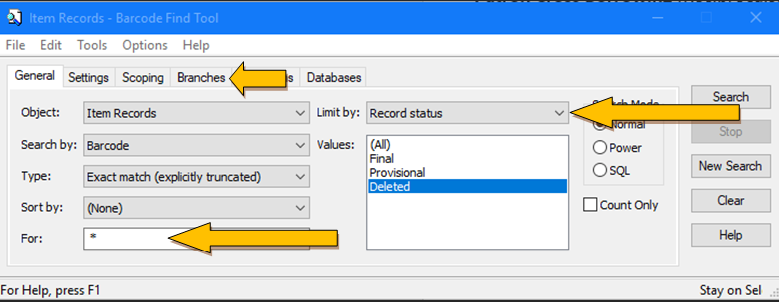
Long Overdue Items This report will list items that are currently long overdue and that may need to go into ”Lost” status.
To Print: From the Polaris toolbar, click on Utilities->Reports and notices->Circulation->Long Overdue Items
Patrons Without Addresses This report will identify registered patrons who do not have an address in their patron registration record.
To Print: From the Polaris toolbar, click on Utilities->Reports and Notices->Public Services->Patron Services->Patrons Without Addresses
Holds Purchase Alert This report will list bibliographic records with holds on them and the number of requests. This report provides the library with an indication of which titles are most frequently requested and have too few items to meet the demand, and it is useful for making purchasing decisions.
To Print: From the Polaris toolbar, click on Utilities->Reports and Notices->Circulation->Holds->Holds Purchase Alert
Yearly Report Suggestions
Fiscal Year Turnover Rate This report counts all item check-outs and renewals for your library’s collections
To Print: From the Polaris toolbar, click on Utilities->Reports and Notices->Circulation->Fiscal Year Turnover Rate
Expired Patrons This report will list your patrons who have expired library cards.
To Print: From the Polaris toolbar, click on Utilities->Reports and Notices->Public Services->Patron Services->Expired Patrons
Dates Your Library Is Scheduled to Be Closed This report will list the dates your library has submitted to SHARE on which you are scheduled to be closed.
To Print: From the Polaris toolbar, click on Utilities->Reports and Notices->Tools->Dates Closed
Your Library’s List of Active Workstations This report will list all the workstations your library currently has registered for Polaris use.
To Print: From the Polaris toolbar, click on Utilities->Reports and Notices->Tools->Workstations
The orange arrows here appear to be misaligned?