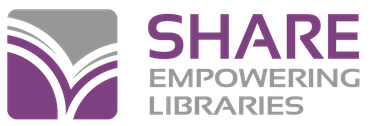In order to review patron records (exceptions) that are candidates for purging, a record set must be created first.
To create a patron record set for exceptions, from the Polaris Shortcut Bar:
- Select File New; the New dialog box appears.
- Select Record Set from the Objects list, and click OK; the New Record Set dialog box appears.
- Select Patron as the record type in the Record Type box, and click OK; an empty New Record Set workform appears.
- Type a name for the record set in the Name box; be sure to name it something you can easily remember and find for regular reviewing of patron records (i.e.
XXXX Patron Delete Exceptions- whereXXXXis your location’s four letter code). The name must also be given to system staff when they set your criteria for the patron deletion process. Any future changes to the record set name must be reported to system staff for them to update, otherwise your patron records will not be saved to any exception file for reviewing. That information will be lost. - Specify your library as the record set owner in the Owner box. System staff will not be able to search for and save your record set as part of your criteria for the Patron Record Delete process if the owner is a specific person’s name.
- Type notes in the Note box (optional).
- Select File Save, press Ctrl + S, or click on the Save icon.