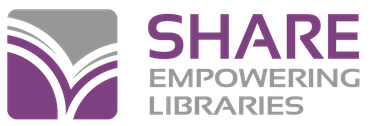From the Polaris Shortcut Bar:
- Click on Patron Services Record Sets; a search box appears.
- The default Search by: is Name; type the name of your exceptions record set in the For: window; click on the Search bar.
- Once your record set appears, double-click on it to list all the patrons in the set.
- There is a limit of how many patron records will display; to display all records in the set press Ctrl + Shift + A.
- Double-click on each individual patron you want to review and/or edit.
- For those patrons with blocks that you do want deleted from the database, you will have to resolve the blocks first.
- Once the blocks have been resolved, select the record or records from the list; select Tools Delete Selected Records, or right-click, select Delete and answer Yes when prompted to permanently delete record or records; select File Save to save the changes to the record set. This not only deletes these patrons from the record set, but also from the database.
- For those patrons you determine you do not want deleted from the database, you will have to edit their patron records accordingly to ensure they are excluded from meeting your criteria for deletion, and remove them from this record set.
- To remove patrons from the record set, select the record or records in the list; select Tools Remove. They will no longer appear in the list, but will remain in the database as individual records. Select File Save to save the changes to the record set.