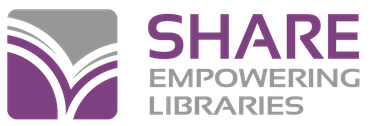With the new school year, there will not only be new students and faculty to add, but also changes to existing student records. Working from your new student list with their specified homerooms, below are instructions on how to update the homeroom field for existing students in bulk.
From the Polaris tool bar
- Click on the Patron Services tab Patron Records or click on "F7".
- Search by: select Patron's registered library.
- For: type your four letter location code.
- Click on Search.
- Once the list of patrons appears, hold down Ctrl + Shift + A keys to retrieve all of your patron records; “xxx of xxx records retrieved” displayed at the bottom of your search screen should be equal when the list is complete; i.e. 504 of 504 records retrieved.
- Click on the Name column heading to sort the list alphabetically by name.
- Working from your new student list, determine which homeroom you want to work with first; i.e. Mr. Smith-Room 57.
- While scrolling through your list of existing patrons, as you find an existing student in the list that is assigned to Mr. Smith’s homeroom, hold down the Ctrl key and click on their name to highlight it; let up on the Ctrl key.
- Continue scrolling through the list highlighting different names with Ctrl and click until you have highlighted all existing students that will be in Mr. Smith’s homeroom.
- Right-click on any one of the highlighted names; click on Add to Record Set, New.
- A Patron Record Set screen will pop up listing just those names that you previously highlighted.
- Give the record set a name by filling in the Name: field, and verify the Owner: field has either your name or your library’s name in it. If it has your name, you are the only person that can access the record set if/when necessary. You have the option of changing the owner field to your library’s name if you choose to, making it possible for others from your library to access the record set if/when needed.
- Click on the Save icon, Contrl + S, or go to File Save.
Making the bulk change
- With your record set displayed, click on the multi-colored Bulk Change icon at the top of the screen.
- In the Patron Record Bulk Change screen that pops up, click on the UDFs tab.
- Click in the box for UDF 2: Homeroom/Location.
- Click on the drop down arrow for the Action: field and click on Overwrite: add value to every UDF 2; type the new homeroom name (Mr. Smith-Room 57 or some other variation) in the Text to box. Click OK.
- On the Summary of Changes screen, verify the changes are correct before clicking Continue.
- Wait for the Bulk change process completed successfully message; click OK.
- Return to your list of existing patrons; determine the next homeroom you want to work with; repeat the steps for highlighting a new list of students, saving to a record set, bulk changing, and so on.
When finished with all the changes, be sure to delete any unused or unnecessary patron record sets you created. This helps with our on-going effort to keep the database as clean and as uncluttered as possible.