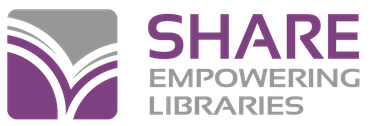Topics:
Lending an item
In Polaris
- 1 Find the requested item in your library
-
2 Search F7 for the borrowing library’s patron record by postal code
If you do not find a record for the library in Polaris, contact Zach Henderson. Please provide the library name, address, email address, OCLC symbol, and any additional information you have about the library.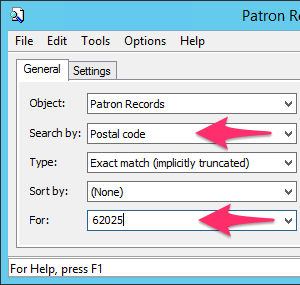
- 3 Check out the item
In OCLC Worldshare ILL
- 1 Print out the request to send with the item. If you want to print address labels or book straps, check the appropriate box. “Can you respond?” Click on Yes.
-
2 Prepare the item for shipping
- ILDS: Include a copy of the request and a return ILDS label marked with your library’s name and destination code. Prepare the ILDS routing label and attach it to the item. If the item is fragile or needs special handling, package it and securely attach the ILDS routing label to the package.
- Mail: Package the item with a copy of the request and a return address mailing label for your library.
- 3 Send the item
-
4 When the item is returned, follow the same procedure in reverse:
- Update the ILL record in OCLC Worldshare ILL
- Check the item in via Polaris
- Re-shelve the item
Preparing to borrow items
Any items borrowed from another library through OCLC Worldshare ILL will need to be checked out to your requesting patrons in Polaris. To do this, your library will need to create an ILL Bibliographic Record that has a number of item records attached to it. You may need as many as 50, 100, or more item records.
Cataloging Libraries
- 1 Create the bib record using the OCLC Interlibrary Loan Bib template
-
2 Use one of the following:
- Your Library Name + Interlibrary Loan (ex. Orange Public Library Interlibrary Loan)
- Your OCLC Symbol + Interlibrary Loan (ex. OPL Interlibrary Loan)
Don’t forget to remove the brackets in the template fields 110 and 245.
- 3 Create and attach item records with a Collection Code of ILL and Material Type of ILL Item
- 4 Attach as many item records as you will need for your library’s ILL transactions. Be sure to keep a record of the item barcodes used by placing each barcode on a 3X5 card labeled “ILL”.
Barcoding Libraries
- 1 Submit a Help Desk Ticket to SHARE Bibliographic Services staff and request an Interlibrary Loan Bib Record.
- 2 Include the name you would like used on the record, using one of the following:
- Your Library Name + Interlibrary Loan (ex. Orange Public Library Interlibrary Loan)
- Your OCLC Symbol + Interlibrary Loan (ex. OPL Interlibrary Loan)
- 3 Once the ILL Bib Record has been created, create and attach item records to it with the collection code of ILL and the Material Type of ILL item.
- 4 Add as many item records as you will need for your library’s ILL transactions and be sure to keep a record of the item barcodes used by placing each barcode on a 3X5 card labeled “ILL”.
If any of your ILL library staff do not have the permissions needed to modify ILL item records, submit a Help Desk ticket listing the names of the staff needing permissions.
Borrowing an item
In OCLC WorldShare ILL
- 1 Locate the item, create & submit the request
- 2 When the item arrives, log in to your WorldShare ILL account and mark the item as ‘Received’.
In Polaris
-
1 Select an ILL barcode and search for that item record
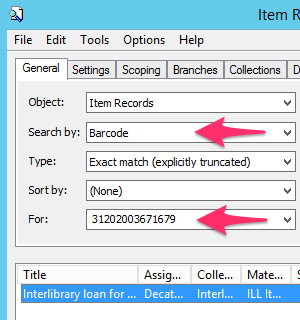
- 2 Open the item record (double-click)
-
3 Click on the Notes & Notices icon (fourth down on the left). In the Blocks/Free text field enter the title of the item and the OCLC ILL Record ID. Save the record and place the ILL card with the barcode inside the book.
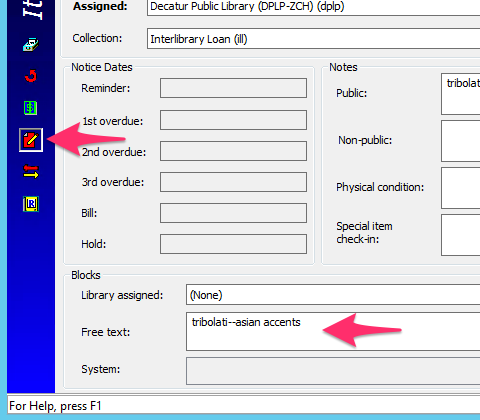
- 4 Notify the patron that the item is available.
- 5 Check out the item to the patron using the ILL item barcode placed in the book.
-
6 When the item is returned,
- Check the item in. A blocking note will pop to tell staff that this was an ILL book.
- Log in to WorldShare ILL and indicate that you are returning the book.
- Package the book to ship and attach either a mailing label or and ILDS Route slip.