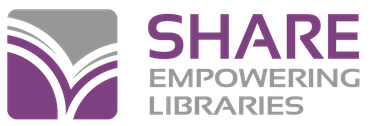First, the USB port is located under a plate on the back of your printer, to the right of the power connection, held on with a single screw. Remove the screw and plate to access the USB port.
Video: How to activate the USB port.
- Power off printer
- Power printer on while holding the feed button until the printer starts printing a self-test
- After the self-test prints, hold the feed button for a couple of seconds and a menu of options will print
- From this first menu, select option 3 by pressing the feed button 3 times, then holding it down for a couple of seconds
- From this next menu, press the feed button 10 times, then hold it for a couple of seconds
- On this last menu, select option 2 by pressing the feed button 2 times and then holding it
- Press the feed button (and hold briefly) to exit.
The USB port is now enabled. Turn the printer off & back on again to use.